今早起来发现vps的ip被墙了,😭
今早起来发现vps的ip被墙了,😭
(多次测试发现时墙时不墙)
不过说到这个,用github+vercel+自定义域名部署博客的一个好处就是能绕过墙
之前看到有人在问怎么在手机上实现obsidian的待办提醒,有一个正在开发的项目值得关注,原理是单独开发一个配套的app,定期扫描手机本地的ob库中的文件,然后用这个app走安卓的通知
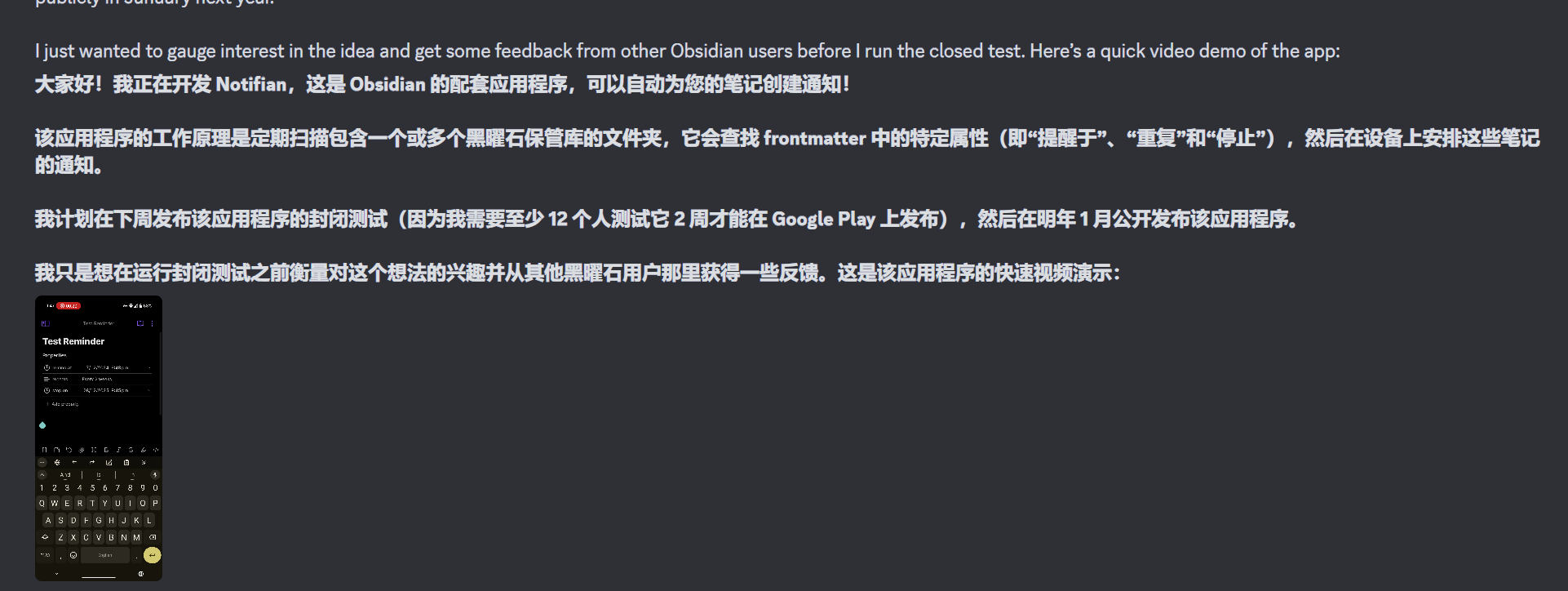
【QuickAdd脚本】带图复制-自动上传图片到图床 – 经验分享 – Obsidian 中文论坛
我新开一个库可以用,但是在主力库里就不行,报错为
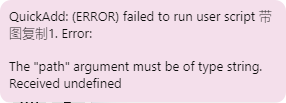
QuickAdd: (ERROR) failed to run user script 带
图复制.Error:
The “path" argument must be of type string.
Received undlefined
这个问题很奇怪,我在新开的空白ob库里没有遇见,但是在主力库就有这个问题。
怎么排查问题?
然后我想为什么空白库是对的,多半是插件或者设置的问题,然后我把脚本发给kimi,kimi分析到一个关键点,就是文件路径。
于是我发现问题了:试用的时候发现一个问题:
如果内部链接类型设置为基于当前笔记的相对路径,脚本会报错
QuickAdd: (ERROR) failed to run user script 带图 复制.Error: The “path" argument must be of type string. Received undefined
采用绝对路径也会有同样问题。改为尽量短路径就正常了。
用chatgpt修复这个bug(还得是chatgpt哇),修复版的脚本为:
const path = require('path');
const quickAddApi = app.plugins.plugins.quickadd.api;
const { editor, file, containerEl } = app.workspace.activeEditor;
const url = "http://127.0.0.1:36677/upload";
module.exports = async () => {
const files = app.vault.getFiles();
let selection = "";
let content = "";
selection = editor.getSelection();
console.log("Selected text:", selection);
for (let line of selection.split("n")) {
let embed = "";
if (line) {
embed = matchSelectionEmbed(line);
}
console.log("Matched embed:", embed);
if (embed && /.(png|jpg|jpeg|gif|bmp)$/.test(embed)) {
let wikiPath = getFilePath(files, embed); // 匹配Wiki链接
if (!wikiPath) {
new Notice(`❌无法找到文件: ${embed}`);
console.log(`❌无法找到文件: ${embed}`);
continue;
}
// 获取绝对路径
const imgPath = app.vault.adapter.getFullPath(wikiPath);
console.log("Image path:", imgPath);
const data = await uploadFiles([imgPath], url);
if (data.success) {
const imgWiki = `![[${embed}]]`;
const imgLink = ``;
line = line.replace(imgWiki, imgLink);
} else {
new Notice(`❌上传 ${path.basename(imgPath)} 图片失败`);
console.log(`❌上传 ${path.basename(imgPath)} 图片失败`);
}
}
content += line + "n";
}
console.log("Final content:", content);
copyToClipboard(content)
new Notice(`✅复制成功`);
};
// 获取文件路径函数
function getFilePath(files, baseName) {
let matchingFiles = files.filter(f => {
const fullPath = f.path;
console.log(`Comparing ${fullPath} with ${baseName}`);
return fullPath.endsWith(baseName);
});
if (matchingFiles.length === 0) {
console.log(`No files matched for: ${baseName}`);
return undefined;
}
return matchingFiles[0].path;
}
function matchSelectionEmbed(text) {
const regex = /![[?([^]]*?)(|.*)?]]?(?([^)n]*))?/;
const matches = text.match(regex);
if (!matches) return;
if (matches[3]) return decodeURIComponent(matches[3]);
if (matches[1]) return decodeURIComponent(matches[1]);
}
async function uploadFiles(imagePathList, url) {
const response = await requestUrl({
url: url,
method: "POST",
headers: { "Content-Type": "application/json" },
body: JSON.stringify({ list: imagePathList }),
});
const data = response.json; // 直接访问 `json` 属性,而不是调用 `json()` 方法
return data;
};
function copyToClipboard(extrTexts) {
const txtArea = document.createElement('textarea');
txtArea.value = extrTexts;
document.body.appendChild(txtArea);
txtArea.select();
if (document.execCommand('copy')) {
console.log('copy to clipboard.');
} else {
console.log('fail to copy.');
}
document.body.removeChild(txtArea);
}
Template Folder Path,然后在对应目录下新建 带图复制.js,把代码粘贴进去用 github publisher 插件能把图片上传到 github,但是图片在文章中的格式是 [[]] 的 wiki 链接,因此我们需要通过正则的方式来转换格式。
参考这篇文章 obsidian图片链接转换成markdown语法,不关闭wiki链接_obsidian图片显示变成链接-CSDN博客
同时上面这个方法还可以解决这个问题:obsidian 粘贴进来的图片名字会自动带空格,如 Pasted image 20240806221817.png
最后发布后就能看到在 github 是可以正常查看图片了,但是为了同步到其他平台,可以批量的在图片路径前面加上 https://github.com/dangehub/github2wp/blob/main/_posts
方法也很简单,就是搜索 assets/,然后替换为 https://github.com/dangehub/github2wp/blob/main/_posts/assets/
同步到 wp 的是 html 代码:
<p><img alt="" src="https://github.com/dangehub/github2wp/blob/main/_posts/assets/Pasted%20image%2020240806214536.png" /></p>
直接访问这个链接是对的,但是这段 html 代码不能正常工作。
比如放到 obsidian 中:

上面的分隔线中就是这段 html 代码,无法显示图像。为什么?
去调试台看了下,报错 (失败)net::ERR_BLOCKED_BY_ORB,这是跨域问题
但是都没人说 github 的图片会限制跨域,检查之后发现 https://github.com/dangehub/github2wp/blob/b85405e3ef0c15a3caf57a038a545e0842d43996/_posts/assets/Pasted%20image%2020240806214536.png 指向的不是图片本身,https://github.com/dangehub/github2wp/blob/b85405e3ef0c15a3caf57a038a545e0842d43996/_posts/assets/Pasted%20image%2020240806214536.png?raw=true 才是图片本身,替换为这个链接就好了。
即用 png?raw=true 替换 png
载入中
已到底部
没有可加载的页面
回复